Proofreader
28 Proofreading Marks You Should Know
By Ben Long
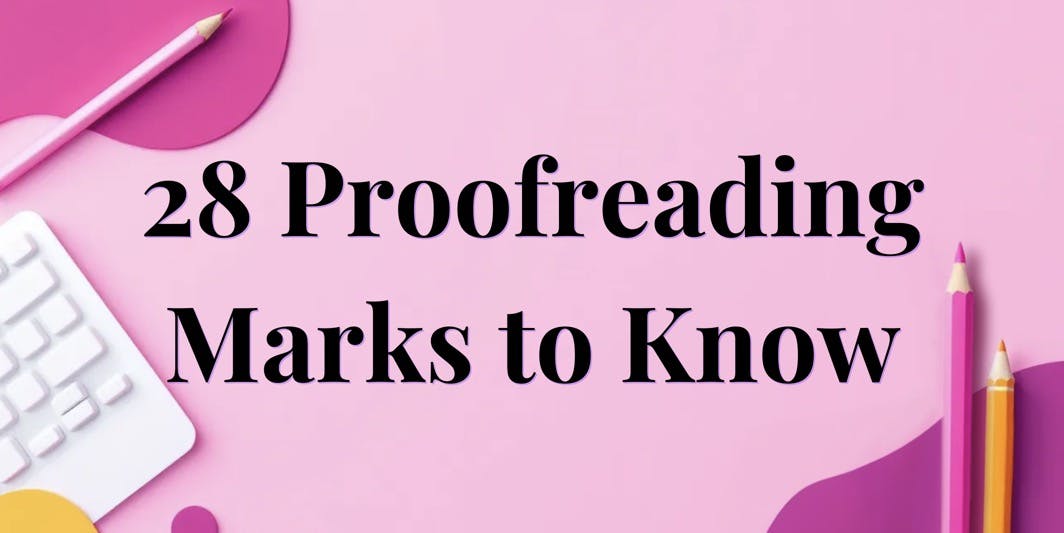
If you've asked a teacher or editor to look over your writing, they likely have returned it using different proofreading symbols. To the uninitiated, it might look like they covered your paper in ancient hieroglyphics. Have no fear; our proofreading symbols guide below will make them easy to understand.
If you ever need to proofread someone else's work, you'll find this guide doubly useful. We'll explain each symbol in detail and show you how to make each proofreading mark in Microsoft Word. And check out our online proofreader to get your own writing corrected automatically.
What are proofreading symbols?
The basic proofreading symbols are abstract symbols used as shorthand by editors. Each symbol corresponds to a different action the writer should take in their next draft. For instance, they might use the pilcrow symbol (¶) to indicate making a new paragraph.
As you can imagine, proofreading someone else's writing can be a long and cumbersome process. Editors often find themselves requesting the same basic changes over and over. Rather than write out each one, they use the basic proofreading symbols to speed up the process.
Basic proofreading symbols
Delete (₰)
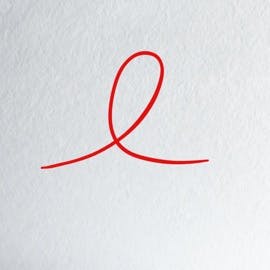
The delete symbol (also called the Dele symbol) can be used over a single letter or an entire word. As the name implies, it tells the writer to delete whatever the symbol is cover.
How to make the delete symbol in Microsoft Word:
Strikethrough: Ctrl + D (opens Font dialog) → Select "Strikethrough".
Replace with (^)
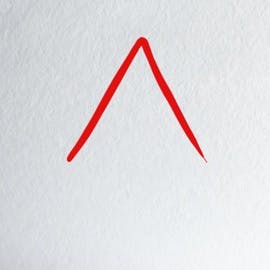
The replace with symbol tells a writer to replace a word or sentence with a new piece of suggested text. The proofreader will write the new text above the replace with symbol.
How to make the replace with symbol in Microsoft Word:
Shift + 6
Transpose (𝑡𝑟)
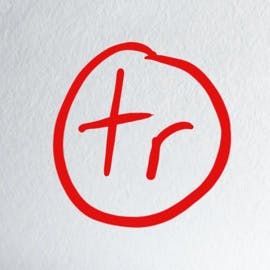
The transpose symbol means you should switch the order of two characters, words, or phrases. The symbol is often used when a writer mistakenly wrote a list of adjectives in the wrong order, like "tall very" instead of "very tall."
How to make the transpose symbol in Microsoft Word:
Write tr manually or put it in italics.
Close up ⁐
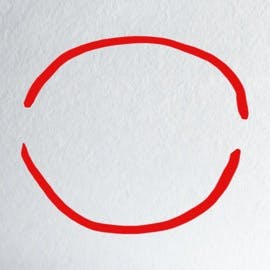
Use the close-up symbol to remove an extra space between two words or letters that were separated by mistake.
How to make the close-up symbol in Microsoft Word:
Go to "Insert" > "Symbol" > "More Symbols"; then, select the desired close-up symbol from the list. If you can't find it, you can just copy and paste the symbol above.
Put in boldface (bf)
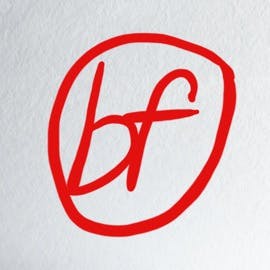
When you see the letters "bf," it tells you to bold the given word. This is commonly used to call out a key term or to give more emphasis to a heading or subheading.
How to make the boldface symbol in Microsoft Word:
Type out bf in lowercase letters.
Lower case (lc)

The lc symbols tell the writer to lowercase the word or sentence if they mistakenly capitalized it. Alternatively, some editors use three horizontal lines under a capitalized letter instead.
How to make the lowercase symbol in Microsoft Word:
Type out the letters lc. They should be in lowercase.
Capitalize (caps)

The abbreviated word "caps" indicates that a letter should be capitalized. Proofreaders can also convey the same thing by making a horizontal slash through a capitalized letter.
How to make the capitalize symbol in Microsoft Word:
Type out caps in lowercase letters.
Insert Comma
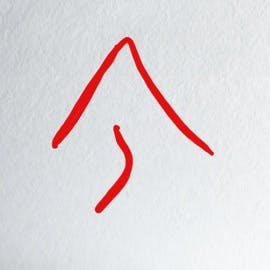
When you see an upward-facing arrow with a comma below it, you should insert a comma. Be careful though; it's easy to mistake it for an insert apostrophe proofreading mark, which uses a downward-facing arrow.
How to make the insert comma proofreading symbol in Microsoft Word:
Use the ^ symbol: Shift + 6, then use a comma.
Insert period
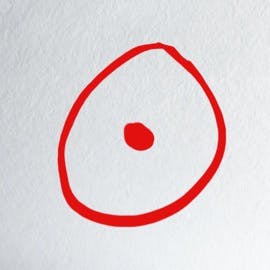
If you see a circle with a dot in the middle, don't confuse it with an eyeball. It tells you to insert a period.
How to make the insert-period proofreading symbol in Microsoft Word:
Since the symbol isn't available in Microsoft Word, you can use the ^ symbol: Shift + 6, then use a period.
Insert apostrophe
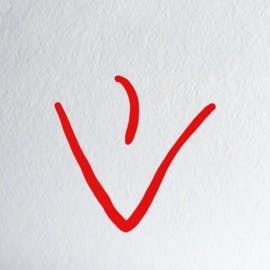
A downward arrow with an apostrophe in the center tells you to add an apostrophe. Be careful about confusing this with the insert comma symbol, which uses an upward-facing arrow.
How to make the insert apostrophe proofreading symbol in Microsoft Word:
Since the symbol isn't available in Microsoft Word, you can use the ^ symbol: Shift + 6, then use an apostrophe.
Add an en dash (N̲)
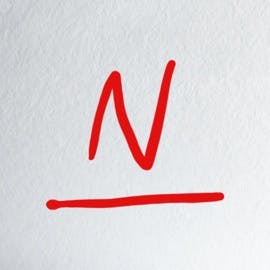
If you see an underlined N, it shows you should add an en dash to your text. En dashes are typically half the width of a full em dash. En dashes are often used to connect dates or to show a relationship between two things.
How to make the add an en dash proofreading symbol in Microsoft Word:
- Type the letter N.
- Press Alt + X (this will convert the letter into its Unicode equivalent).
- Then, press 0305, which is the Unicode for the "Combining Macron Below."
- Press Alt + X again.
Insert an em dash (M̲)

When a proofreader adds an underlined M to your paper, it tells you to add an em dash. As the widest of the dashes, em dashes are often used in place of parentheses or a colon. Think of them like a middle ground between a period and a comma.
How to make the add an em dash proofreading symbol in Microsoft Word:
- Type the letter M.
- Press Alt + X (this will convert the letter into its Unicode equivalent).
- Then, press 0305, which is the Unicode for the "Combining Macron Below."
- Press Alt + X again.
Begin a new paragraph (¶)
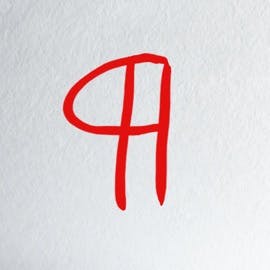
Called a pilcrow, the ¶ symbol indicates that you should begin a new paragraph.
How to make a new paragraph symbol in Microsoft Word:
Insert paragraph symbol: Alt + 0182 (on numeric keypad) or Ctrl + Shift + 8 to show non-printing symbols.
No paragraph (¶ no)
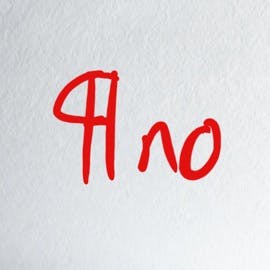
When you see a pilcrow (¶) symbol with the word "no" next to it, you should remove the paragraph break. This will combine the paragraph above and below into one longer paragraph.
How to make a no-paragraph symbol in Microsoft Word:
Insert paragraph symbol: Alt + 0182 (on numeric keypad) or Ctrl + Shift + 8 to show non-printing symbols, then type no.
Insert space (#)
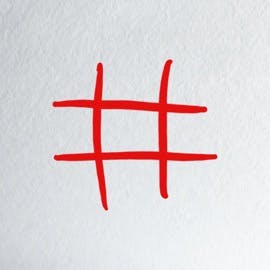
Don't mistake this symbol for a hashtag; the # indicates you have forgotten a space between two words.
How to make the insert space symbol in Microsoft Word:
Use the # symbol: Shift + 3
Center Text ( ] [ )
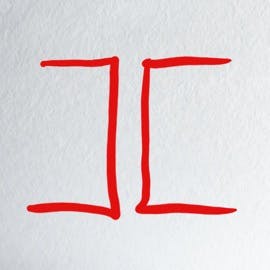
The center text symbol tells a writer to change the formatting of their text to be centered. This is common for elements like titles and subheadings.
How to make the insert space symbol in Microsoft Word:
Make a left-facing bracket, followed by a right-facing bracket.
Move text right ( ] )
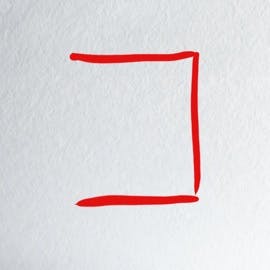
The ] symbol indicates that the text should be moved to the right, or flush with the right margin of the page.
How to make the insert space symbol in Microsoft Word:
Use the bracket symbol ] on your keyboard.
Move text left ( [ )
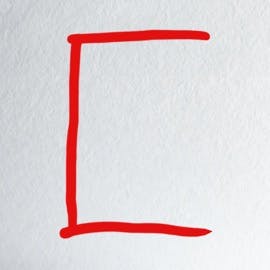
The [ symbol indicates that the text should be moved left or flush with the left margin of the page.
How to make the insert space symbol in Microsoft Word:
Use the bracket symbol [ on your keyboard.
Correct spelling (sp)

The abbreviation "sp" shows that a word is misspelled and should be corrected.
How to make the correct spelling symbol in Microsoft Word:
Simply type out "sp" in lowercase letters.
Spell out (spo)

The shorthand "spo" instructs a writer to spell out an acronym in full. This note is often used when an abbreviation appears for the first time. Since readers may not be familiar with every acronym, it's a good idea to write it out in full on its first use.
How to make the spell out proofreading symbol in Microsoft Word:
Write out the letters spo in lowercase.
Let it stand (stet)

Proofreaders make errors too. That's why they might use the stet symbol to let an author know to ignore a proofreading mark.
How to make the spell out proofreading symbol in Microsoft Word:
Spell out stet in lowercase.
Equalize spacing (eq #)
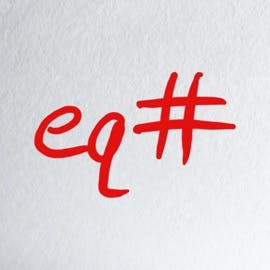
If your text spacing fluctuates, your proofreader might use eq # to indicate that you should use a single type of spacing throughout the document.
How to make the spell out proofreading symbol in Microsoft Word:
Type out eq, then use shift + 3 to add the # symbol.
Adjust Letter spacing (ls)

Letter spacing refers to the amount of space between each letter in your font. Many text editors allow the writer to manually add or remove spacing between them. The "ls" symbol indicates that an adjustment is needed, often for better clarity.
How to make the adjust letter spacing proofreading symbol in Microsoft Word:
Type out ls in lowercase letters.
Put in italics (ital)

No, your proofreader isn't asking you to write this text in Italian. The "ital" abbreviation indicates that text should be put into italics.
How to make the put in italics proofreading symbol in Microsoft Word:
Type out ital in lowercase letters.
Wrong font (wf)

Many brands and publications have specific fonts as part of their style guides. The wf symbol shows that you need to change the current font.
How to make the wrong font proofreading symbol in Microsoft Word:
Type out wf in lowercase letters.
Wrong word (ww)

If you've mistakenly used their instead of there, expect to see a ww symbol from your proofreader. This indicates you've mistakenly used the wrong word.
How to make the wrong word proofreading symbol in Microsoft Word:
Use lowercase letters to type out ww.
Insert hairspace (h #)
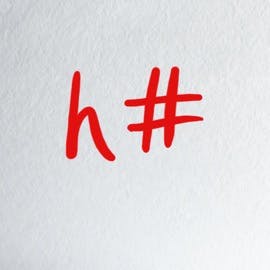
A hairspace (also known as whitespace) symbol indicates that you need to add a thin space before or after an em dash.
How to make the insert hairspace proofreading symbol in Microsoft Word:
Type the lowercase letter h, then use shift+3 to make a # symbol.
Substitute/replace (s/r)
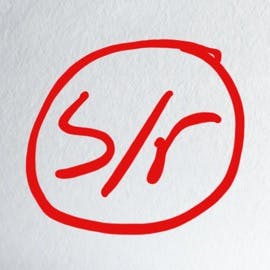
This symbol indicates that you should replace a current portion of text with a new suggestion from the editor or proofreader.
How to make the substitute/replace proofreading symbol in Microsoft Word:
Type s/r in lowercase letter.
FAQ
What are proofreading symbols?
Proofreading symbols are used by proofreaders as shorthand to indicate corrections that a writer should make in their next draft.
What do proofreading symbols make easier?
Proofreading symbols act as a quicker shorthand for common styles of edits. They are much faster for an editor to write than full words.
What is the and symbol?
The ampersand (&) symbol is often used in place of the word "and."